Migrate your blog from Ghost(Pro) to Digital ocean
I recently decided to migrate my ghost blog from ghost(pro) subscription to a digital ocean droplet. Primary reasons for the migration were:
1. Inability to modify themes with a basic subscription
2. Limited integrations.
Here are the steps involved in the migration:
Downloading content from Ghost(pro) website
- Navigate to your Ghost dashboard -> Settings -> Labs
- Export your content
- Download current redirects
- Download current routes.yaml
- Navigate to your Ghost dashboard -> Settings -> Design
- Go to Change theme -> Advanced -> Download
- Navigate to Members -> Settings -> Export all members
- Send an email to support@ghost.org from your registered email asking for a zip of all the images used in your website.
Creating a droplet on Digital Ocean
- Create an account and sign in on Digital Ocean
- Click here and then select 'Create Ghost Droplet'
- Make sure it says "Ghost latest on Ubuntu XX.xx". If it doesn't say that, you may end up creating a droplet without Ghost.
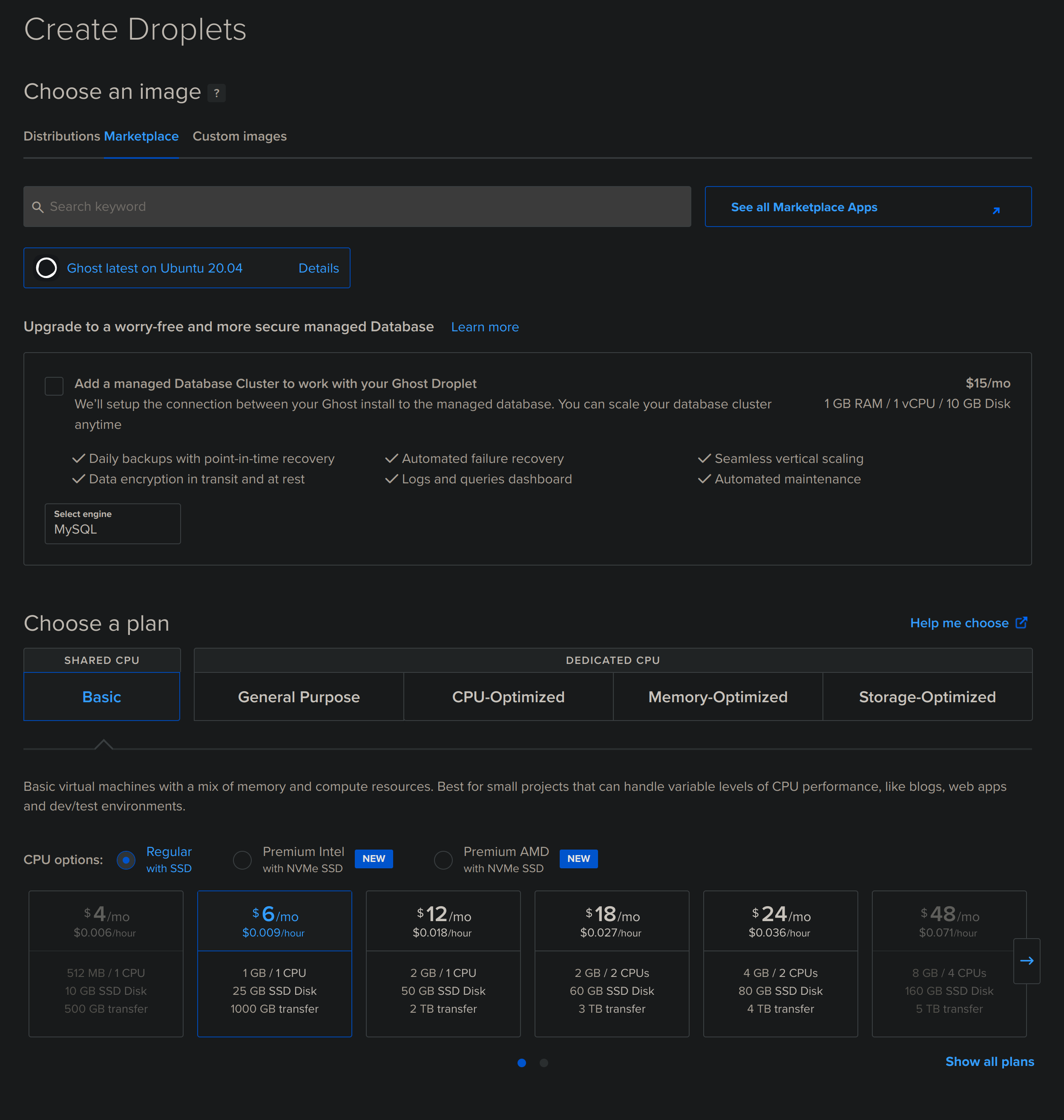
- The default droplet configuration works fine for a regular ghost website with a few hundred visitors per day
- Add your SSH key
- Do not enable Monitoring unless you choose a bigger droplet -> Adding a monitoring agent will make your website frequently unresponsive, as it is resource intensive.
- Create the droplet. It will be ready in a minute!
Configuring Domain
-
Click on 'Droplets' on the control panel. Now you can see all your droplets.
-
Go to the settings dropdown menu for your droplet and select 'Add Domain'. Make sure you're setting the domain for the droplet and not for the "Project".
-
Type the name of your website (clearsignal.xyz in my case) and click on 'Add Domain'
-
It should create 4 entries as shown below
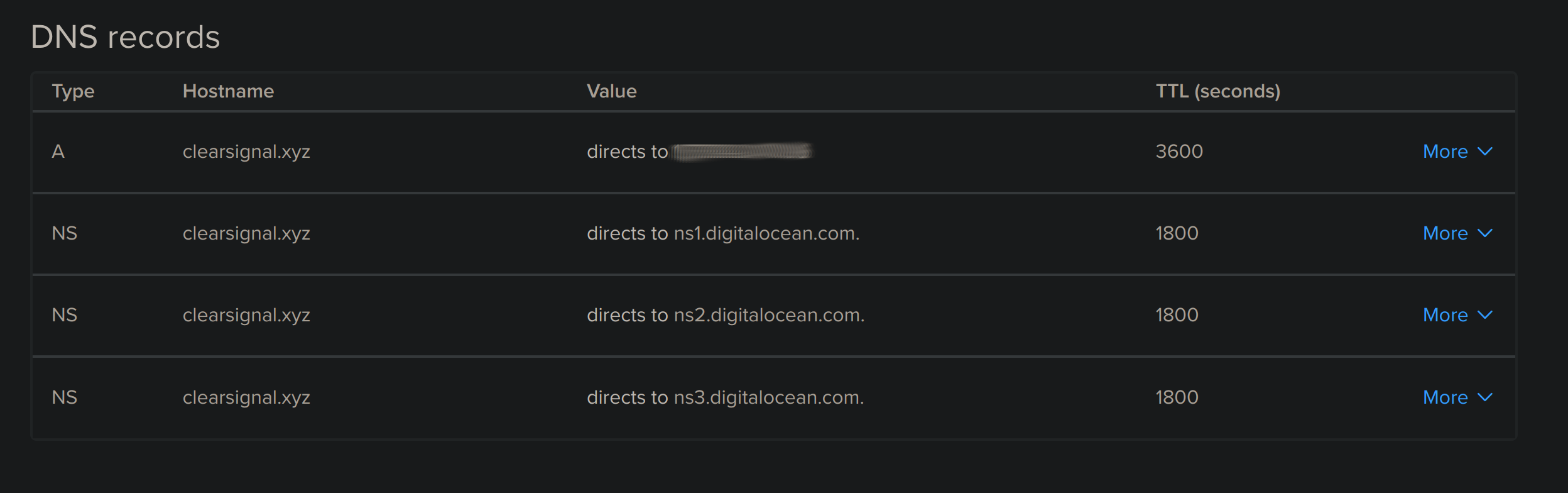
-
Navigate to your domain name registrar (Namecheap in my case) and set custom nameservers as mentioned here
Ghost setup on droplet
- Type the following command: ssh root@{public ip of droplet}
- Wait till the ghost installation is complete
- Enter the relevant information when prompted
- Go to {domainname}/ghost to configure your website.
- Navigate to Settings -> Labs -> Delete All content
- Click on Import content. Don't forget to click on the 'import' button after selecting the file.
- Upload redirects and routes
- Go to settings -> design -> upload theme . Make sure to rename the theme before uploading.
- Copy images from the zip emailed to you from ghost support to the droplet. Use the following command:
scp -pr {Local path to extracted zip from support@ghost.org}/content/images/ root@{Droplet Public ip} : /var/www/ghost/content/images/*
Now you can modify your ghost theme and upload it anytime. Subscription costs came down from 11$/month to 6$/month Affine Augmentations
